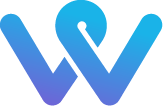How to disable Plugin by using FTP
Today, most of the people want to know ” How to disable Plugin by using FTP” manually. Here, you can learn step of disabling plugins by using FTP.
Without access to your admin dashboard, this offers you a simple procedure. You can disable WordPress plugins manually by accessing your documents and if for sure one of the plugins is the reason for your issue, that would reestablish your site to full capacity.
Here are the steps to disable plugins by using FTP
When it comes to access WordPress site files then FTP comes in. By utilizing FTP Client you can access any file in your server and also can make changes. In this case, it is important to have all details of the cPanel login and password.

When you accessing your site by utilizing FileZilla,
the site will be shown on the right bottom.
Presently, you have to find the document or folder containing your WordPress documents. This organizer is normally pubic_html when your WordPress site is situated in your primary space (i.e. www.yourdomain.com).
In any case, if your site is situated in a subdomain (e.g. blog.yourdomain.com), at that point you should see a folder named after your subdomain, which would contain your document.
Double tap on the folder containing your documents to open it. In the next step, locate folder of wp_content and click double on it to open. Click right on the folder of plugins, select “Rename” from the given options and change the name of the folder.

Reload your WordPress site to check whether the error you experienced is settled. If it is, then the error was occurred due to one of your plugins At that point, the next step will be to discover which plugin is causing your issue. To do this, rename the plugin folder back to the right name (plugins) and refresh the site.

Presently go to your modules page on your dashboard (Plugins > Installed Plugins). You will see that all the plugins are deactivated.
Start activating the plugins one by one until the point when you get to the one that triggers the mistake. Once you have discovered the defected plugin, you can one by one again deactivating all your plugins. Do it by renaming the modules organizer to something unique, and after that refreshing your site so that it can show the changes.
Next, rename the folder back to the right name (modules) then refresh your site. Now visit plugins page in your dashboard (Plugins > Installed Plugins) and erase the plugin causing this issue, before initiating all others.